|
|
|
| |
|
|
| iTegno 38XX GPRS Modem |
| Diagnostic Tool Software
|
|
|
|
| iTegno 3800 GPRS Modem
|
| iTegno Mobile Office Suite 5.0.1 |
|
Application
software
iTegno 3800: 5.0.1 [ Download here]
For other SMS application,Click here
Driver
iTegno 3800 (Win 98 / 2000 / Me / XP) [ Download here]
For Win Vista ,Win 7,Win Server 2008 r2(32 bits and 64
bits) [ Download
here]
For Mac OS and Linux, Click here |
|
| |
| iTegno 3000 GPRS
Modem/ WM 1080A+ |
| iTegno 3000: iTegno Mobile Office Suite 4.01.0 |
Features
changed:
- SIM PIN/PUK handler at splash screen
- User selected melody can now be copied into melody folder
Enhancement:
- Enable/Disable/Edit of SIM PIN
- Ability to dial from call list by double clicking
- Creation of personal SMS folder
- Contacts' names displayed next to SMS |
Application
software
iTegno 3000: 4.01.0 [
Download here]
Driver
iTegno 3000 (Win 98 / 2000 / Me / XP) [ Download here]
For Win Vista [ Download here]
For Mac OS and Linux, Click here |
|
| |
|
|
| back to top |
|
 |
|
| |
|
|
SETUP INSTRUCTIONS |
|
| Software installation instructions:
|
|
| 1. |
After the file has been
downloaded, double-click on the icon to uncompress
the iTegno Mobile Office Suite installer. You should have WinZip
to do this. Save the uncompressed files into the
desired location in your hard drive. |
| 2. |
Uninstall the
version that you have in your computer.
This may be done by locating Start > Settings > Control
Panels > Add/Remove Programs. |
| 3. |
Select the iTegno Mobile Office
Suite to be uninstalled and follow the guide provided by the Uninstall
Wizard. |
| 4. |
After uninstalling,
double-click on Setup to start installation of the new
software and follow the guided steps through to
complete your installation of the new iTegno Mobile Office Suite. |
|
|
| |
|
| After the new software is
installed, set up the GPRS Connection by: |
|
| 1. |
Go to Settings >
Modem Settings, click on the Wizard button. |
| 2. |
In the Wizard's
drop-down list, select the network operator's GPRS network. If your
network operator is not represented in the drop-down list, you may
manually create the dial-up connection. Please refer to the User Manual
for this. |
| 3. |
After selecting your network
operator from the list, click on Create. |
| 4. |
Dial-up for your GPRS connection
should be successfully created. |
| 5. |
If your connection to the GPRS
network is not successful or an error was indicated during the wizard,
please refer to the Troubleshooting Guide included in the User Manual. |
|
|
| |
|
| To update your Wizard: |
|
| 1. |
Download the latest Wizard
installation file. |
| 2. |
Extract files using WinZip, which is
downloadable from the Internet. |
| 3. |
Run the Setup file
to update your Wizard. This will automatically update
your Wizard. |
| 4. |
To view the latest update details to
the Wizard before installing, refer to the Wizard
Release Note. |
|
|
| |
|
| Language |
|
| |
This function allows the
users to choose the desired language for the application software. |
| 1. |
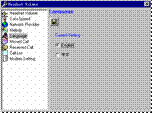 |
Click
on Language in the Settings
list. |
|
| 3. |
Click on Save
icon.
 |
| 4. |
Click OK to end
session. |
| 5. |
Close the application software. |
| 6. |
Re-launch the application software.
Now the application software will be switched to the selected language.
|
|
|
| |
|
| Guide to use the modem driver: |
|
| 1. |
Download the file. |
| 2. |
Unzip the file onto a location in
your PC e.g. C:\Program Files\iTegno\iTegno USB Modem Driver.
|
| 3. |
Plug the iTegno modem to your
computer. |
| 4. |
When prompted by the New
Hardware Wizard, choose Install from a list of specific
location. Click “Include this location in the search:” |
| 5. |
Point to the folder for
USB Driver in the specific location you saved in
your PC. |
| 6. |
Click ok > then
click next |
| 7. |
Click “Continue
anyway” to install until the installation is completed. |
| 8. |
If your PC does not
automatically detect the modem as a new hardware, go to Control panel
> System > Hardware > Device Manager > Modems > Select
the USB Device > Right click > Properties. Then click on
Reinstall Driver. |
|
|
|
|
| |
|
| |
|
| |
|
|
|
|
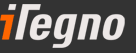 |
© 2010 iWOW Connections Pte Ltd
All Rights Reserved |
|
|
|